Over time, you accumulate a lot of browser bookmarks and you don’t know if they are still valid or not. Checking them all manually is tedious. There is a tool to check if your bookmarks are still valid and if you have any duplicates. […]
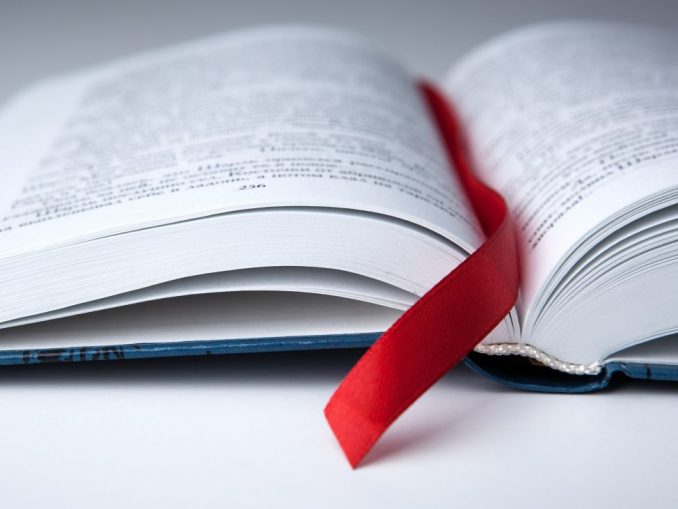
Free small tool called AM- Deadlink It checks your bookmarks to see if they are still valid and if you have duplicate bookmarks. It is in English but not too difficult to use. According to the provider, it works in Chrome, Brave, Firefox, Edge, Internet Explorer, Opera and Vivaldi browsers. We tested the current version again under Firefox.
After installation, select the browser whose bookmarks you want to check from the drop-down menu at the top left. Bookmarks are temporarily imported into Checktool within seconds. Click “Check” to check the bookmarks.
The tool now shows you which of the bookmarks are still valid (Status: OK), which are not accessible (Status: False) and which are still OK after being forwarded (Status: Redirected, OK).
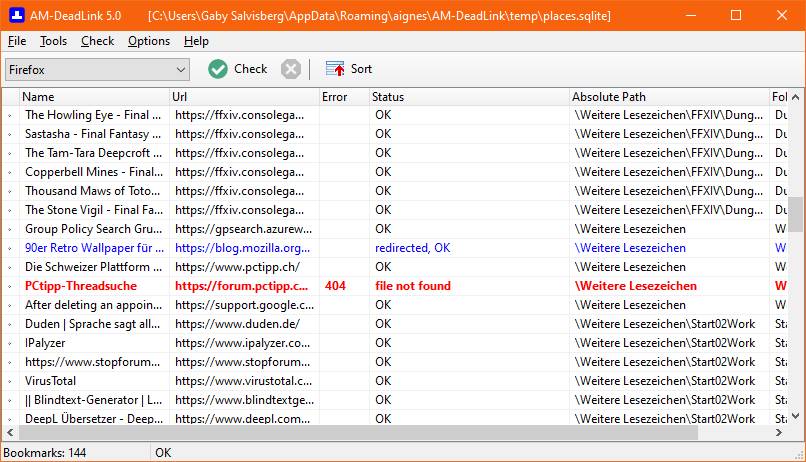
It is important to know: The tool only checks if the page actually appears on the web address. It can’t tell if it’s still showing the content you want to bookmark at that time. For example, in the case of pages with the status “redirected”, it may be because the site operator has not only redirected the link to a new page, but the linked article may have disappeared and the widget was redirected only to the home page of the site launcher .
It is therefore advisable to check not only the “error” status of the affected web browser later, but also the redirected ones. Redirection can be temporary; It may not work the next time the website is redesigned.
Only AM Deadlink can tell you which links to check. It cannot remove invalid links from your bookmarks because it does not have write access to your actual bookmark files.
Check for duplicates: Another function is to check for duplicates. Have you bookmarked the same site multiple times in different folders? To do this, use the menu tools the point Find duplicates.
Correct bookmarks
Proceed as follows to change or delete a bookmark: Did AM-Deadlink flag a bookmark as wrong or redirect? Open the affected browser and in it manage bookmarks, often used Ctrl + Shift + O (with “O” as in “Otto”) can be accessed. Put your bookmark manager and AM deadlink window side by side on your screen. In AM-Deadlink, right click on the defective bookmark or the bookmark that needs to be corrected. In the context menu, choose Copy URL to clipboard. Switch to the window using your browser’s bookmark manager and paste the copied link Ctrl + V. In the search field there and press Enters. Now you can go to the bookmark and see where you arrived. If the link has changed, it is better to copy the new address from the address line and adapt the bookmark to this address. If the page has completely disappeared or is now useless for you, it can be deleted from the bookmark manager.
Note: If AM-Deadlink only shows you a few Firefox bookmarks, for example, it is possible that there are too many Firefox profiles. In this case, go to AM Deadlink file / open file. Navigate to the folder where your Firefox profiles are normally located. This is for example C:UsersIhrNameAppDataRoamingMozillaFirefoxProfiles. There you can grab it PlacesA file from the folder with the most recent date.
* Gabe Salvesberg is an author at PCtipp.

“Social media evangelist. Baconaholic. Devoted reader. Twitter scholar. Avid coffee trailblazer.”






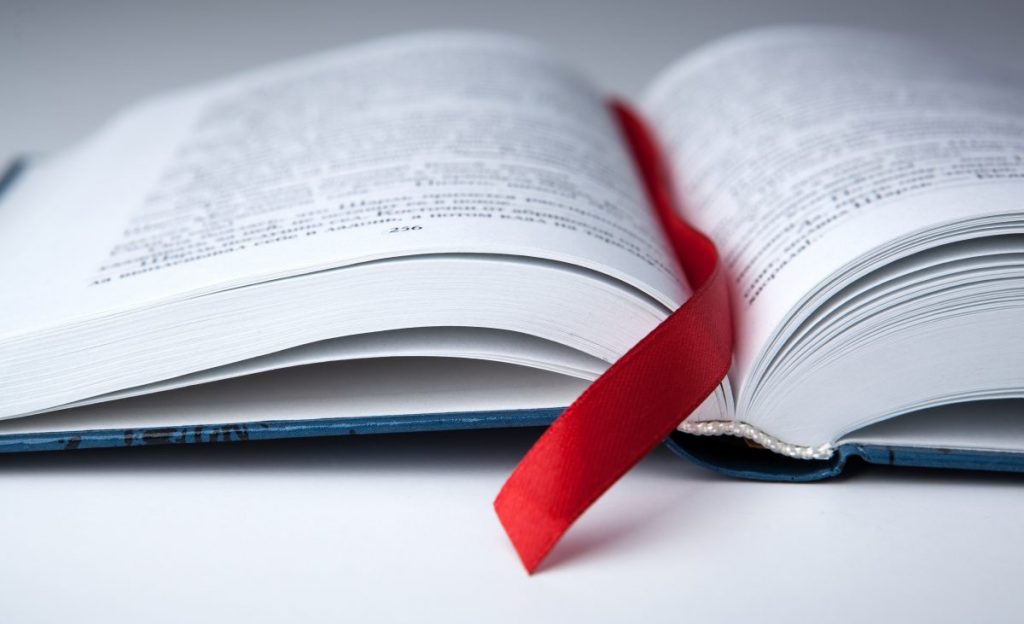

More Stories
Longest jets in the universe discovered – giant particle streams as long as 140 Milky Way galaxies in a row
New method reveals 307 supernova remnants
Snapchat is upping the ante on augmented reality glasses